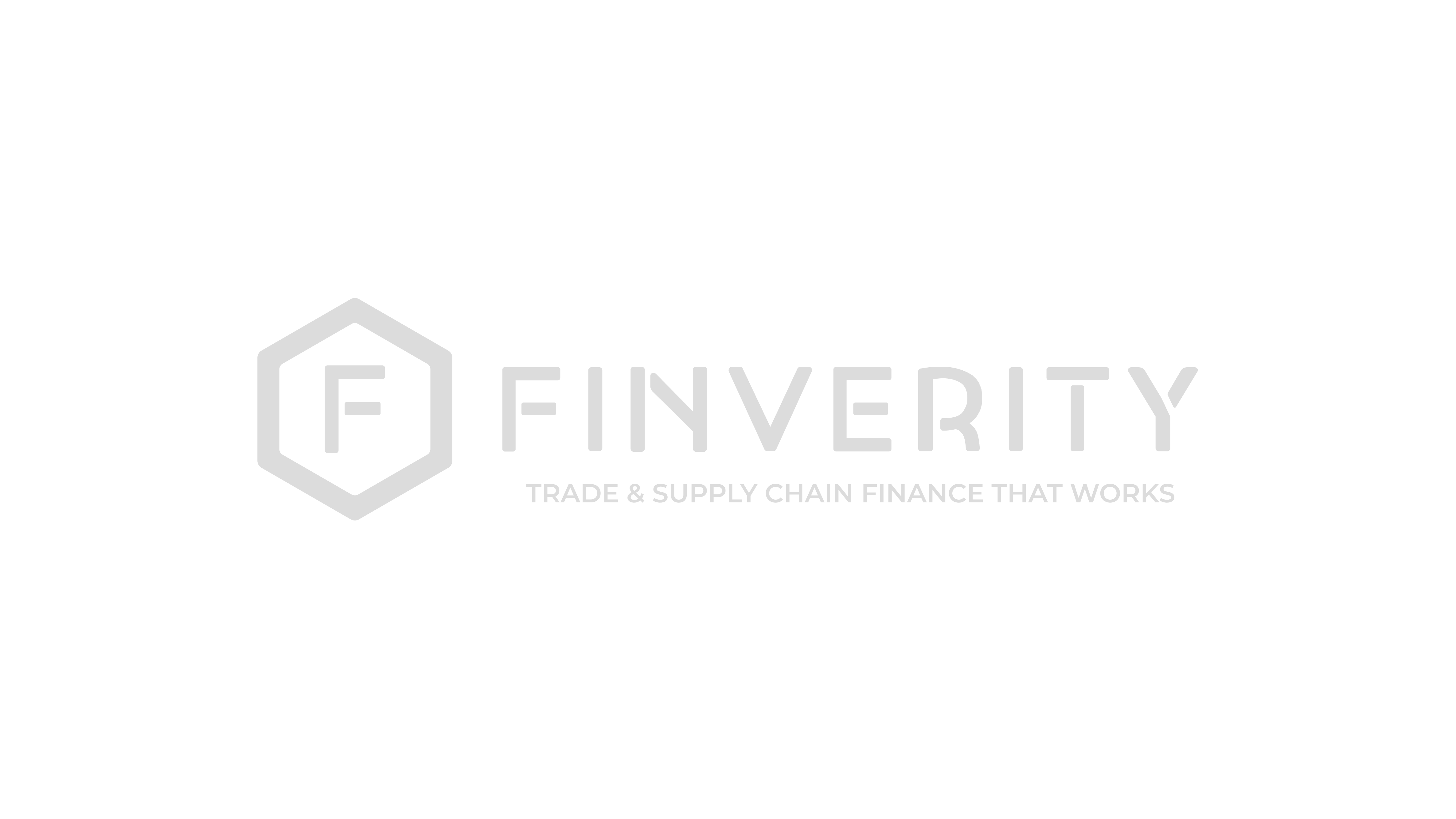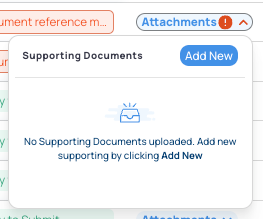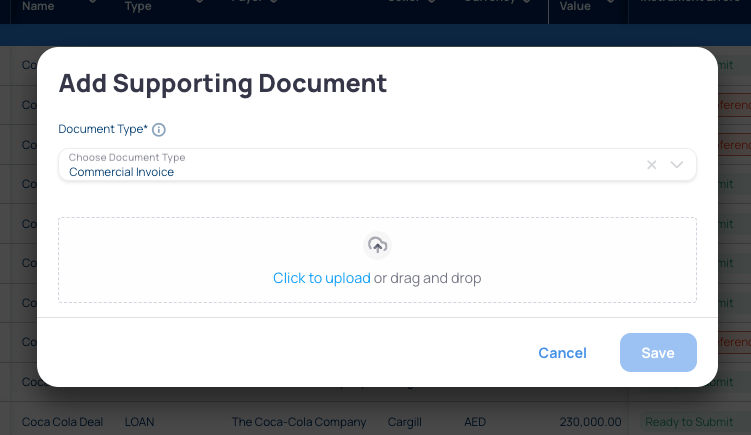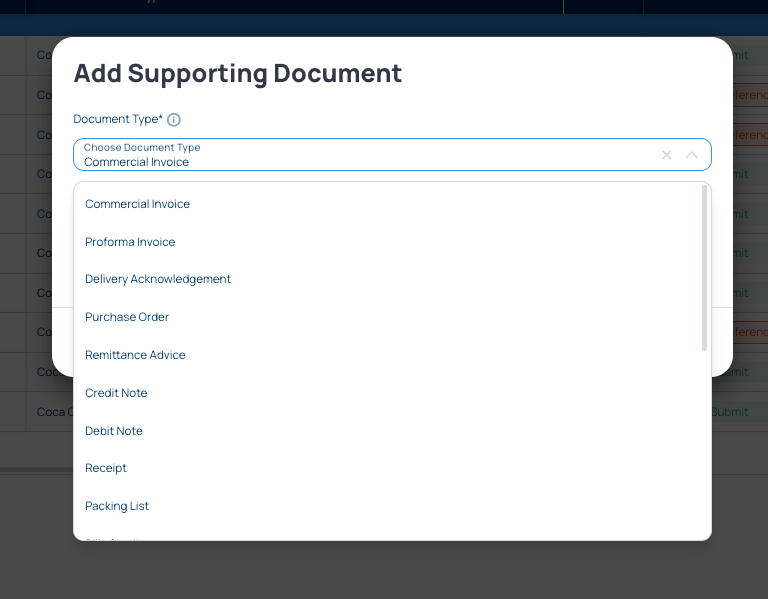

Attaching Documents to a sigle Instrument
Go to the “Instrument Upload” section
Review Instruments with an error: a red exclamation mark next to “Attachments”
Click on the “Attachments” to open a dialog box with the specific error message
Click on “Add New”
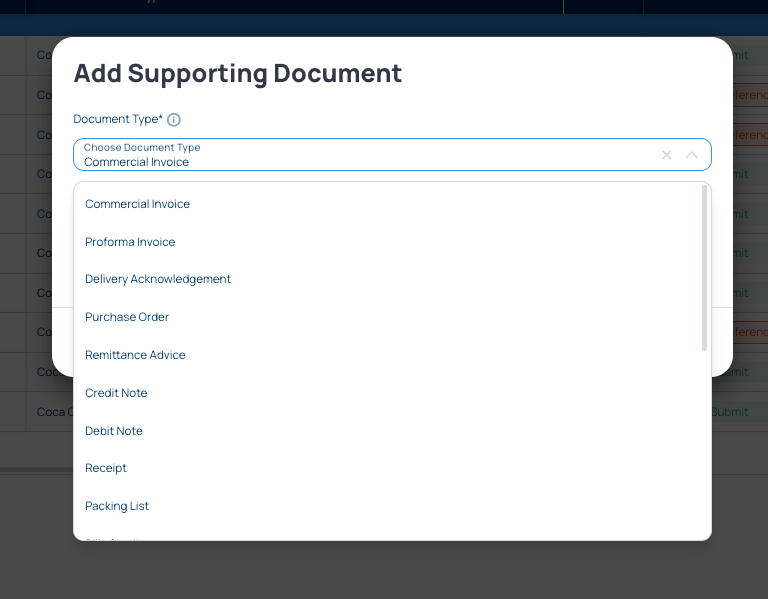
Add the chosen document
Choose the Document type from a drop-down list
Click on the designated field to upload a file from your documents. Alternatively, you can drag and drop the file
Click Save
Congratulations! The Supporting document has been successfully uploaded. You can now submit the Instrument.
Instruments are now going through the review workflow, depending on earlier agreements.